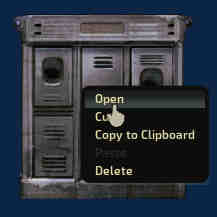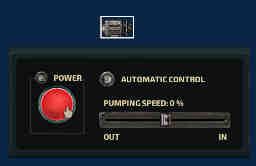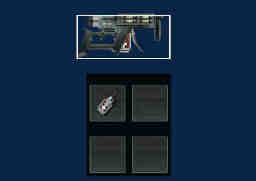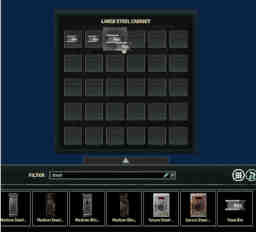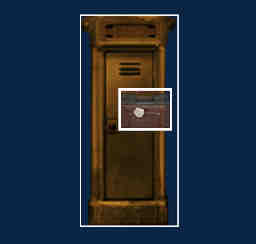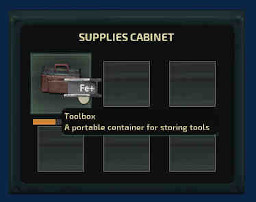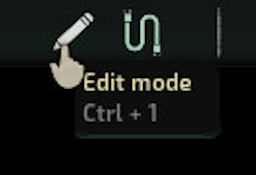1. The removal of character mode
As you might have noticed the character mode has been removed and has been fully integrated into edit mode. I understand this is no small change and that's why I'm here explaining the new behavior.Opening inventories
Item interfaces can be opened by either pressing E or selecting the Open option from the right click context menu.Placing down items
Previously the way to put items inside inventories was to place them into the world with edit mode and then picking them up with character mode and transferring the items over. In 9.9.0 you can deposit items by simply selecting an item from the entity catalog at the bottom, this will put an infinite stack of that item on your cursor and allows you to place it down by clicking on slots. Optionally you can also shift click on an item in the catalog to directly deposit one in. You can destroy the infinite stack by right clicking anywhere on your screen.To get rid of an item you can either drag it back into the entity catalog or by holding control and clicking on the item.
If you need to edit the contents inside a toolbox for example you can drag it out from the inventory the usual way and open it up, after you are done you can drag the toolbox on top of a container while holding shift to place it back in. Be careful not to drag the item on top of the entity menu! This will delete your item instead of drop it outside the container.
Protips
You can also place item assemblies into inventories! This can be used to place down pre-filled diving suits, loaded weapons or sets of items with ease.Items like diving suits and toolboxes can be loaded easily by dragging another item on top of it from the item catalog.
2. Editing multiple properties at once
This highly requested feature has finally been implemented! If you have multiple entities selected and change a property in the top right entity editor it will apply the change to all items in your selection. This works for any item and any property. Colors, toggles, labels, tags... you name it.NB. While for example OxygenGenerator and Engine both have the Power Consumption property they will not be synced because they are part of different item components, but for example if you edit edit the Auto fill property on a supplies cabinet and a steel locker they will since the property is part of the ItemContainer component which both items have.
3. New shortcuts
I've implemented lots of new keyboard shortcuts into the sub editor, try them out!- Ctrl+1, Control+2 - Switch between edit and wiring mode.
- Q - Toggle entity catalog visibility.
- F - Centers the camera to selection.
- E - Open item interface.
- Ctrl+A - Select or deselect everything.
- Ctrl+S - Show save menu.
- Ctrl+Shift+S - Quick-save your submarine.
- Holding down shift while dragging or resizing items disables grid snapping.
4. Auto saving
You might have noticed that there is a new button on the Load menu called Load Autosave. Every 5 minutes or when the game is paused the editor will automatically save your submarine into a temporary file located in Submarines/.AutoSave/AutoSave.sub which will not show up in your submarine list.If your power goes out, the game crashes, a random chimp event occurs or something else horrible happens while you spent hours wiring the submarine and forgot to save you can recover the AutoSave submarine from the Load menu.
NB. All submarines share the same auto save file so be careful what you load before recovering your submarine.
5. Quality of life
Small changes on the surface, huge in practice.- Hovering over multiple wires brings up a context menu allowing you to select a specific one.
- Wires now render on top of everything in wiring mode.
- Holding down shift and right clicking lets your change the background color of the submarine editor.
- Buttons have more padding now to prevent accidental clicks.
- Generate waypoints now has a confirmation popup.
- Right clicking the catalog search bar now empties it.
- Changing categories no longer clears the search text.
Thank you for reading
Last updated by Hexcode on Wednesday April 7th 2020 7:49 PM EET.Easter Egg